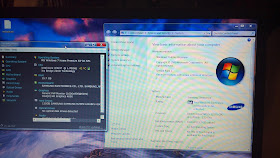Monday, June 25, 2012
Samsung Series 9 np900x4c with 16GB RAM
I mentioned in a previous post that you could upgrade your laptop's RAM to 16GB. Well, see for yourself.
If you're wondering why my 15" SS9 has the Samsung SSD, it's because I stole it from my old 13".
Battle of the Screens: Samsung Series 9 np900x4c versus Asus Zenbook Prime UX31A - Samsung wins.
To avoid light bias, I took these two notebooks to a closed dark room (bathroom) and snapped some shots comparing the two screens. Both are set to maximum brightness (and I moved the mouse every 15 seconds to avoid screen dimming).
I have to give brownie points to Asus for the much cheaper price point and for including a microVGA-> VGA adapter and sleeve, but have to totally give the win to Samsung. Better battery life, upgradeable, and a much better (read: brighter) screen. Refer to my previous post to see how the 15" and 13" Samsung Series 9 machines compare.
As I expected, 1920x1080 resolution is too fine. I have 20/15 vision (better than normal) and I'm sorry, there is no way I want such high resolution on a 13".
Asus Zenbook Prime RAM & SSD Upgrade Investigation - UX31A Teardown
I picked up the new 1920x1080 resolution Zenbook Prime on Amazon for $1k and some change over the weekend as part of my recent ultrabook research.
I'm trying to find the most cost effective, upgradeable, feature-rich, etc. light & thin laptop. I figured I'd give the Asus a try even though it's heavier and thicker than the Samsung Series 9 because 1. I was curious what such high resolution would look like on a 13" and 2. I really liked the original Zenbook (except for keyboard + RAM limitations).
Here are photos of the innards of the new Zenbook Prime. As you can see the SSD is not normal mSata, and the RAM is nowhere to be seen, likely soldered on the underside of the board. Both attributes make this one hell of a tough machine to upgrade.
I'll take some photos later comparing the Asus Zenbook Prime's screen to the Samsung's 400 nit 1600x900 panel.
I'm trying to find the most cost effective, upgradeable, feature-rich, etc. light & thin laptop. I figured I'd give the Asus a try even though it's heavier and thicker than the Samsung Series 9 because 1. I was curious what such high resolution would look like on a 13" and 2. I really liked the original Zenbook (except for keyboard + RAM limitations).
Here are photos of the innards of the new Zenbook Prime. As you can see the SSD is not normal mSata, and the RAM is nowhere to be seen, likely soldered on the underside of the board. Both attributes make this one hell of a tough machine to upgrade.
Wednesday, June 13, 2012
The DockBox - the World's First Ultrabook Docking Station
--------------UPDATE-------------
Based on your feedback, I have redesigned the Dockbox!
Check out the new USB 3.0 version here.
Get yours today at techneesh!
Let me know what you'd like in version 4 :)
--------------------------------------
I'd like to introduce my first self-manufactured product, The Dockbox.
I built this due to the frustration of constantly having to plug in my monitor, keyboard, mouse, and extra storage to my Samsung Series 9 every night. I wanted a faster, more efficient solution. I also figured there were folks out there who could benefit from me putting all the pieces of the puzzle together into one tidy package.
What is it?
The Dockbox is a next-gen docking station for ultrabooks. It hides in a drawer, behind a monitor, or in plain sight. It is available in Clear/natural, Gunmetal, and Blue. Other colors available upon request.
Why do I want that?
-Get up to 256 GB extra solid-state memory for all your storage needs
-Get 2 extra USB ports for connecting your keyboard, mouse, or whatever else
-Get easy HDMI connectivity to a monitor or to your TV (wanna watch Netflix in the living room?) with the included HDMI full->micro cable
What does it cost?
-$89 for the 32GB model.
-$139 for 64GB
-$189 for 128GB
-$289 for 256GB
What do I get?
The Dockbox package includes:
-1x Dockbox made from renewable PLA in the USA
-1x HDMI full to micro cable to connect to your ultrabook
-1x USB cable to connect to your ultrabook
-1x HDMI cable to connect the Dockbox to your monitor or tv!
Where do I get one?
You can get yours today! Select your options and click buy now below:
I built this product out of a need and personal desire to have one myself. It took me 38 development iterations to get the dimensions & strength up to my standards. While version 1.0 is ready for prime time, I always seek improvement in anything I do, build, use, etc. Please send me comments and suggestions so I can include them in v2.0!
Usage Diagram
Setup is a snap! Simply plug in the three included cables like so:
And you're good to go.
Based on your feedback, I have redesigned the Dockbox!
Check out the new USB 3.0 version here.
Get yours today at techneesh!
Let me know what you'd like in version 4 :)
--------------------------------------
I'd like to introduce my first self-manufactured product, The Dockbox.
I built this due to the frustration of constantly having to plug in my monitor, keyboard, mouse, and extra storage to my Samsung Series 9 every night. I wanted a faster, more efficient solution. I also figured there were folks out there who could benefit from me putting all the pieces of the puzzle together into one tidy package.
What is it?
The Dockbox is a next-gen docking station for ultrabooks. It hides in a drawer, behind a monitor, or in plain sight. It is available in Clear/natural, Gunmetal, and Blue. Other colors available upon request.
Why do I want that?
-Get up to 256 GB extra solid-state memory for all your storage needs
-Get 2 extra USB ports for connecting your keyboard, mouse, or whatever else
-Get easy HDMI connectivity to a monitor or to your TV (wanna watch Netflix in the living room?) with the included HDMI full->micro cable
What does it cost?
-$89 for the 32GB model.
-$139 for 64GB
-$189 for 128GB
-$289 for 256GB
What do I get?
The Dockbox package includes:
-1x Dockbox made from renewable PLA in the USA
-1x HDMI full to micro cable to connect to your ultrabook
-1x USB cable to connect to your ultrabook
-1x HDMI cable to connect the Dockbox to your monitor or tv!
Where do I get one?
You can get yours today! Select your options and click buy now below:
I built this product out of a need and personal desire to have one myself. It took me 38 development iterations to get the dimensions & strength up to my standards. While version 1.0 is ready for prime time, I always seek improvement in anything I do, build, use, etc. Please send me comments and suggestions so I can include them in v2.0!
Technical Specifications
-Dimensions: 3"x4"x1"
-Weight: 116 grams
-Speed: 10MB/25MB write/read per second (32 and 64 GB models)
-Type: USB 2.0, HDMI 1.4
Usage Diagram
Setup is a snap! Simply plug in the three included cables like so:
And you're good to go.
Tuesday, June 12, 2012
8gB RAM Samsung Series 9 np900x4c Teardown
I wrote up a comparison of this 16gB Samsung Series 9 15" Ultrabook to the Asus Zenbook Prime here. I also compare it to the Macbook Air here.
Below you will see how to upgrade the 8gB RAM to 16gB.
You can also upgrade the mSata SSD by following my instructions, here.
Make sure to check out the world's first ultrabook docking station that I designed and produce personally on my tech gadgets (product ideas are often user-submissions/crowd-sourced) 3d-printing site, techneesh!
----------------
I bought the np900x3b knowing it would be significantly outdated in a matter of weeks by the Ivy bridge model. I also was told it could be upgraded from 4gB to 8gB RAM by the Samsung rep. While I could live with the former, finding out the latter is untrue was a dealbreaker for me.
Further, coming from the (now-seemingly) hefty Dell XPS 15Z, the 13" Samsung was almost too small and light! It slides around in my backpack's laptop sleeve and its screen size is too drastic of a downgrade from my 4x 22+" monitors at home.
Enter the np900x4c. Picked it up at a local BestBuy (they only had one other, and were the only store in Michigan to have it) for $1399 on June 10th, 2012.
Initial reaction: when did 3.5 pounds get sooooo heavy??!!
It looks pretty beastly next to the 13.3". Pictures below of both laptops with the back cover removed.
Differences:
1. Sandisk SSD instead of Samsung (after multiple benchmark tests for the Sandisk using Benchme, it shows slightly (5-10%) slower speeds, much more unreliability in score, and 2-3x the access time (around .4-.7ms instead of Samsung's .2ms)
2. The power cable turns 90 degrees where it plugs in to the s9
3. thicker/heavier
4. more battery
5. more ports
6. 15" screen is same brightness and resolution as the 13.3", but logos appear slightly blurry. Text is crisp, but some logos seem blurry to me. Viewing angles look good.
7. User-removable RAM!! 2 slots (see pics below)
For those that don't know, you can actually upgrade to 16gB of RAM for around $70 (amazon.com). Even if the tech specs say the laptop won't support it, it probably will. I'm usually pretty good with 8 but if you need to have multiple VMs running simultaneously, the upgrade may be for you.
Be careful when removing the insulating tape - it wants to steal the Sandisk sticker.
Series 9 on top of Series 9.
Bottom line:
If you want a desktop replacement that's also very portable, the 10-hour battery life 8gB ram 3.5 pound np900x4c is definitely for you.
If you want something to plug into your tv for netflix, take everywhere, and browse the web, the np900x3b or np900x3c are both excellent choices.
Note: both laptops (the np900x3b and the np900x4c) run Diablo 3 beautifully :)
Just turn down the graphics settings all the way for the 3b.
Per Alessandro's request, I took some shots of the x3b and x4c side by side. It was dusk and the x4c was closer to the window so there's a bit of potentially biasing glare. I will take more shots tonight with even lighting (and when my girlfriend isn't using her x3b ;)
Even while I was taking the photos I didn't notice much difference, but it does seem the viewing angles are worse on the x4c. I spent the last 5 minutes in very awkward head-cocking poises trying to discern a difference, but I'm still kind of baffled. They look very similar in person, but in the photos... well, you'll see.
It's possible the screen dimmed on the x4c due to power settings here. I will take more photos and ensure that doesn't happen later tonight.
UPDATE: I took more photos. While it is evident the x3b/c has a much better panel (PLS) than the x4c, I'm still pleased enough with the x4c to keep it.
If folks are interested enough, I may even upgrade it (Samsung np900x4c) to 16GB of RAM.
"UPDATE: I just played around with the display settings and got it to look not so horrible: Right click on desktop and go to Screen Resolution > Advanced Settings > Intel Graphics and Media Control Panel > Graphics Properties... Change it to Advanced Mode. General Settings > Color Enhancement Change the Color drop down menu to All Colors, adjust the Contrast and Gamma settings until a photo looks as normal as possible. My settings are:
Brightness: 31
Contrast: 40
Gamma: .7
Hue: 0
Saturation: 5"
Per Alessandro's second request, I took some photos head on of the two screens. Then I adjusted the color settings on the 15" and took some more, then adjusted again, etc.
It's weird that by default the clouds look more purple on the np900x4c. I kind of like that better. But it is not hard to see the overall quality of the PLS is much better - particularly with the vertical viewing angles. If they made the 13" with 8GB of RAM, I would probably choose that. The screen quality is still quite good in the x4c, so I think I'll hold onto it until (if?) the Zenbook Prime with 8GB of RAM comes out. Which I'll probably have to then return because it will be too high resolution.